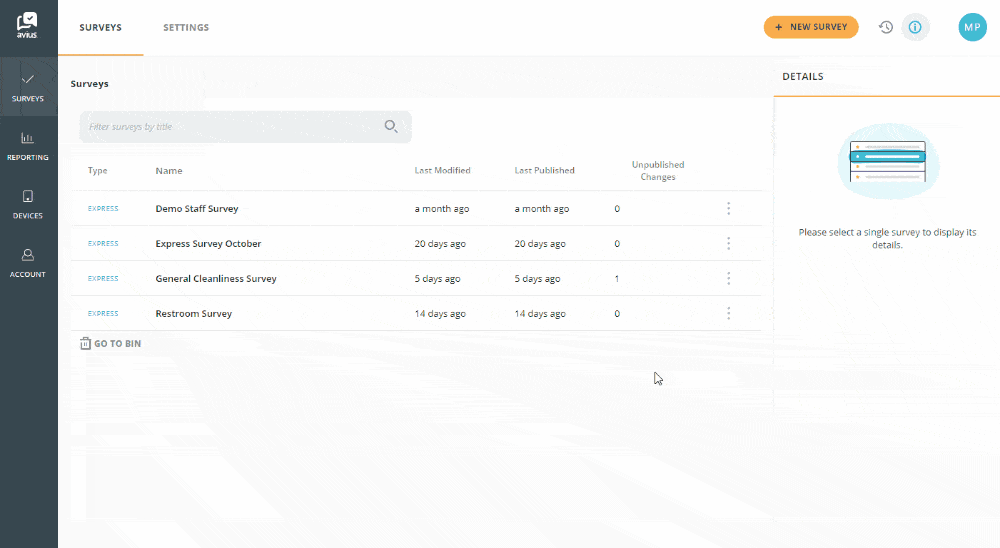Create a New Express Survey
Follow the video or instructions below to see how to create a new Express survey.
Login to Avius Surveys and click on Surveys in the left-hand menu to see your list of surveys.
- Click the yellow +New Survey button in the top right, and choose Express Survey from the drop-down.
- Give your survey a relevant name.
- Change the first question if required, click on the 3 dots to the right of the question and choose edit.
- Enter the question you’d like to ask, when you’ve finished click the cross to save and close.
- Congratulations, you’ve created your new survey.
- Click the yellow Publish button in the top right, a pop-up window will appear, confirm by clicking the green Publish* button.
*You can add a comment in the publish box which be saved to your history record. These notes are helpful to remind you and others of changes made.